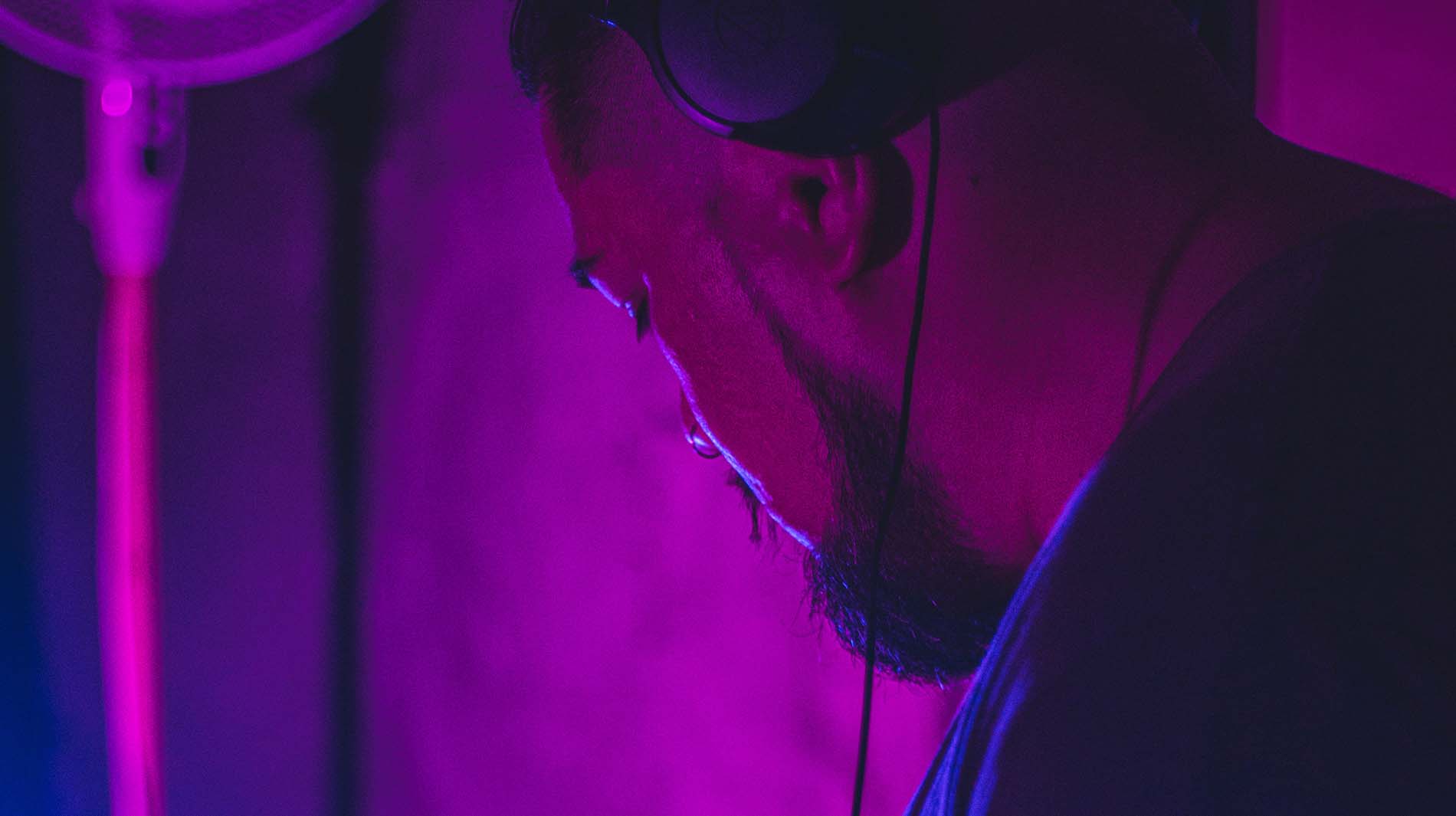
Techno Fusion
Monday till Friday
Enter the dynamic world of 'Techno Fusion,' where cutting-edge beats and pulsating rhythms converge to create an electrifying sonic experience.
closeThis guide will show you how to broadcast all of your Windows computer’s audio, like input devices and media players, to your online radio station.
To get started, you’ll need to right-click on the speaker icon in the bottom right-hand corner of the screen, and then click “Recording Devices”.
Next, if you can’t see “Stereo Mix” you’ll need to click in the white space and click “Show disabled devices”.
Stereo Mix should then appear.
After you have done this, then you will need to right-click on “Stereo Mix” and click “Enable”, and then right-click again and click “Set as default device”.
After enabling Stereo Mix, click “OK” and then head to your broadcasting software. You can use any software to do this, however, for this guide we are using BUTT.
Set up BUTT (or other) to use Stereo Mix as its input device, in this case under the “Audio” tab.
When you’re ready to broadcast, hit play in BUTT and you should see that you are now connected to Radio.co, streaming your microphone input and any sound made by your computer.